Saturday, May 12, 2018
How To Accept All Facebook Friend Request with One Single Click
in: Facebook
Welcome To KnrSeo.Today we are going to discuss "How To Accept All Facebook Friend Request with One Single Click". So far we are done this manually but today onwards we can do this with one single click. Yes, One single click. To know more about this let's jump into the article.
1 – Now Visit https://www.facebook.com/friends/requests/
2 – After That Start Facebook Social Toolkit by clicking on extension icon. Download Facebook Social Toolkit
3 – Select accept all friend requests at once from menu items.
4 – Click on Accept all friend requests at once button.
Facebook social toolkit will click on all confirm buttons for you and accept all friend requests.
Accept all Facebook Friend request at once is an easy task. Just you need to follow simple steps.
After login, you see Friend request and Messages and Notification. Click on Find Request you found Some more Request.
if You Accept one by one we waste a lot of time. Now you can Accept all Friend Request in 2 Minutes. Open This link: https://www.facebook.com/reqs.php
Now press Ctrl+Shift+J on your keyboard or Click on F12 New Bar will be open Click on console
After that just copy the below code and paste in console
javascript: var field = document.getElementsByName(“actions[accept]”);for (i = 0; i < field.length; i++)field[i].click() ;
after Enter request will be Accept and an undefined option will show in the console.Now See you Total Friends and Feel Happy: this Trick is Also Work in All browser Google Chrome, Mozilla, internet explorer, etc,
Also, You can do In another Method,
You Can Accept Friend Request in Mozilla Firefox
open your Facebook Account and Login Mozilla Firefox and Download ADD-ONS Extensions “Greasemonkey: Install this extension and reload the page.
Note: This Trick works only in Mozilla Firefox.
I hope you people have enjoyed this article. If you found this article useful, Please share it on Social media like Facebook, Twitter, Google Plus. Also, mention your comments in the comment section. I would love to here your comments.
About Admin of the Blog:
Santhosh is the founder of KnrSeo .He is a Blogger, SEO Expert, Web Designer and a Pro Blogger. Contact Him Here
RELATED POSTS

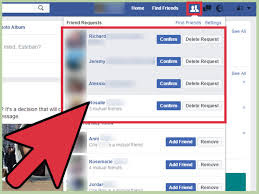

0 comments:
Post a Comment